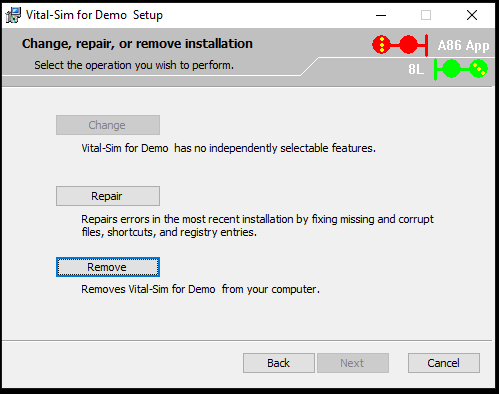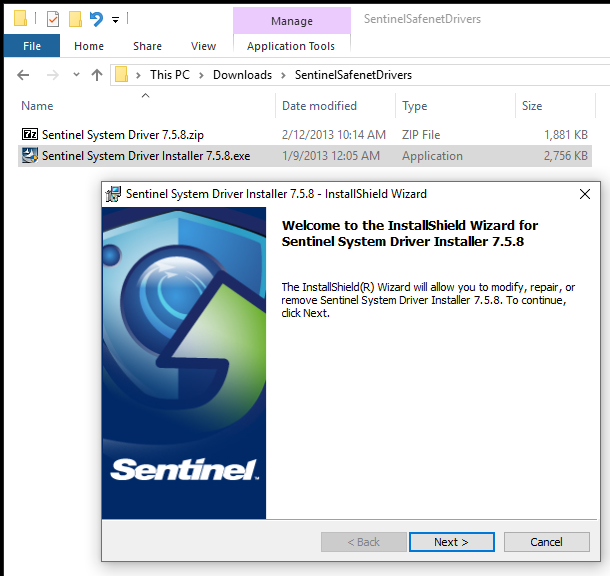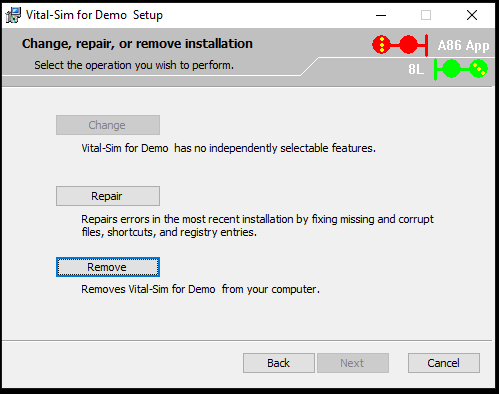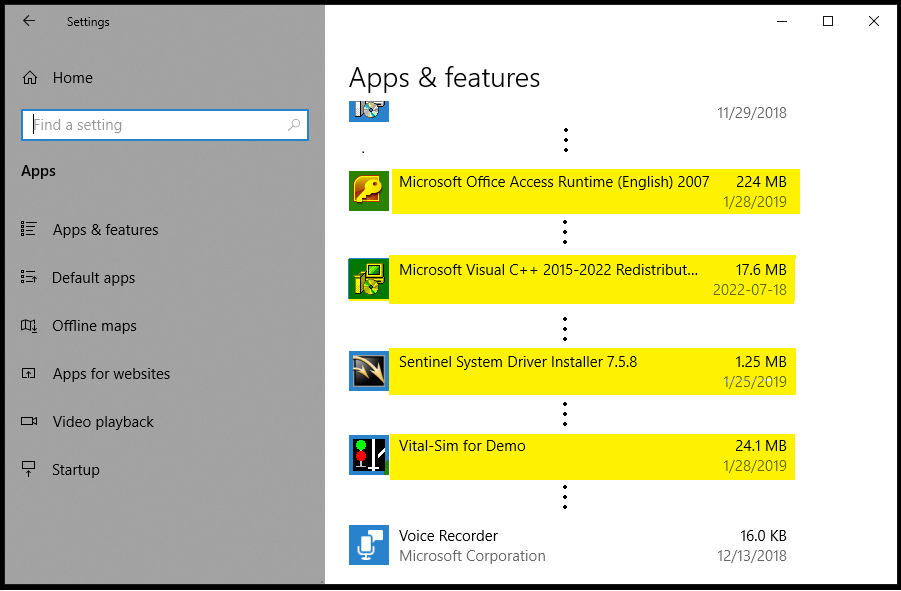>
Vital-Sim Install and Upgrade Procedures
Procedures for Vital-Sim VSLS Installation and Updates For New Installs:
1. Download and Install SafeNet Drivers
2. Download and Install Microsoft Access 2007 Runtime
3. Microsoft Access 2007 Activation
For Vital-Sim Updates:
4. Uninstall Before Update
Install Vital-Sim:
5. Install VitalSim
Verify Installed Components:
6. Check Installed Components
Recommended Windows Settings:
7. Recommended Windows Settings
1. Download and Install SafeNet Drivers
Sentinel System Driver Installer 7.5.8
Sentinel_System_Driver_7.5.8.zip into the same sub-directory
Sentinel System Driver Installer 7.5.8.exe
2. Download and Install Microsoft Access 2007 Runtime
Microsoft Access 2007 Runtime download link
Access2007Runtime.exe to install.
3. Microsoft Access 2007 Activation
C:\Program Files (x86)\Microsoft Office\Office12\MSACCESS.EXE
Can't find the database popup message - this can be ignored, Access 2007 Runtime is now activated.
4. Uninstall Before Update
from Windows Start > Settings > Apps
Uninstall for Vital-Sim
or Run Vital-Sim msi installer - select option Remove
5. Install VitalSim
Mouse right click > Install
6. Check Installed Components
Microsoft Office Access Runtime 2007
Microsoft Visual C++ 2015-2022 Redistributable (x86)
Sentinel System Driver Installer 7.5.8
Vital-Sim for your organization
Start > Settings > Apps
vc_redist.x86.exe
Latest supported Visual C++ Redistributables
3. Microsoft Access 2007 Activation
7. Recommended Windows Settings
For each display:
Settings > Ease of Access > Display > Make everything bigger > 100%
Settings > Ease of Access > Display > Automatically hide scroll bars in Windows > Off